File Share help
The new Math Dept. file server uses Samba to make space available for your files. You will use your Math Dept. userid and password for access. The shares can be mounted to your local PC or Mac and can be accessed the same as files on your local hard drive.
File shares are only available on Blacksburg campus addresses. If you are remote, you will need to use the VPN (Pulse Secure).
Available shares
Currently the following shares are available:| Share name | Description |
|---|---|
| \\fs.math.vt.edu\web-pages | Your personal web page |
| \\fs.math.vt.edu\PID | Your home directory on the Math Dept. File server. Note: replace PID with your Math Dept. PID |
| \\backup.math.vt.edu\backup | Backup space for your laptop/desktop/workstation files. |
| \\fs.math.vt.edu\sgta | SGTA |
| \\fs.math.vt.edu\calculus | Calculus Files |
| \\fs.math.vt.edu\mathcircle | Mathcircle Files |
| \\fs.math.vt.edu\math1205 | Math 1205 Course Files |
| \\fs.math.vt.edu\math1206 | Math 1206 Course Files |
| \\fs.math.vt.edu\math1225 | Math 1225 Course Files |
| \\fs.math.vt.edu\math1226 | Math 1226 Course Files |
| \\fs.math.vt.edu\math2015 | Math 2015 Course Files |
| \\fs.math.vt.edu\math2114 | Math 2114 Course Files |
| \\fs.math.vt.edu\math2214 | Math 2214 Course Files |
| \\fs.math.vt.edu\math2224 | Math 2224 Course Files |
| \\fs.math.vt.edu\math4644 | Math 4644 Course Files |
How to mount file shares
Macintosh
NOTE: The macintosh uses the forward slash (/) in place of the backslash (\) in a share names. Please use the following share names on the macintosh clients.smb://fs.math.vt.edu/web-pages
smb://fs.math.vt.edu/PID
smb://backup.math.vt.edu/backup
smb://fs.math.vt.edu/sgta
smb://fs.math.vt.edu/calculus
smb://fs.math.vt.edu/mathcircle
smb://fs.math.vt.edu/math1206
smb://fs.math.vt.edu/math1225
smb://fs.math.vt.edu/math1226
smb://fs.math.vt.edu/math2015
smb://fs.math.vt.edu/math2114
smb://fs.math.vt.edu/math2214
smb://fs.math.vt.edu/math2224
smb://fs.math.vt.edu/math4644
- In the Finder on the Go menu select Connect to Server...
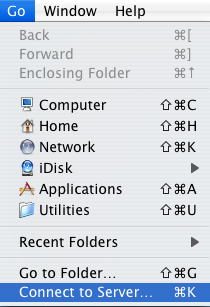
- In the Connect to Server window, under Server Address:
enter the desired share name (listed above).
NOTE: You will need to have smb: before the share name.
Then click on the Connect button.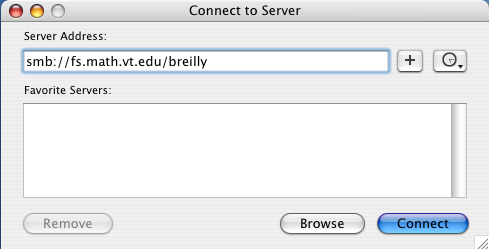
- In the SMB/CIFS File System Authentication window, enter the
following information:
Workgroup or Domain MATHEMATICS
Name Your userid.
Password Your password.
Then click the OK button.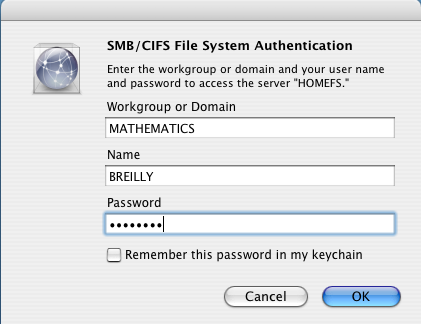
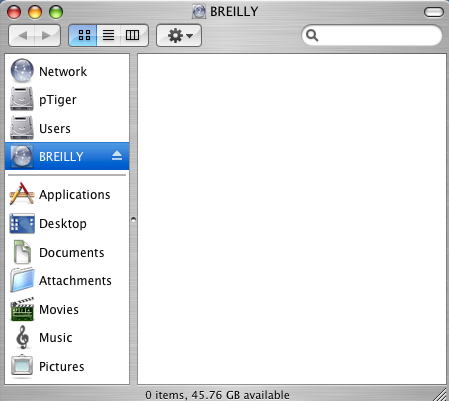
Windows
- Open up the My Computer by double clicking on it's icon.
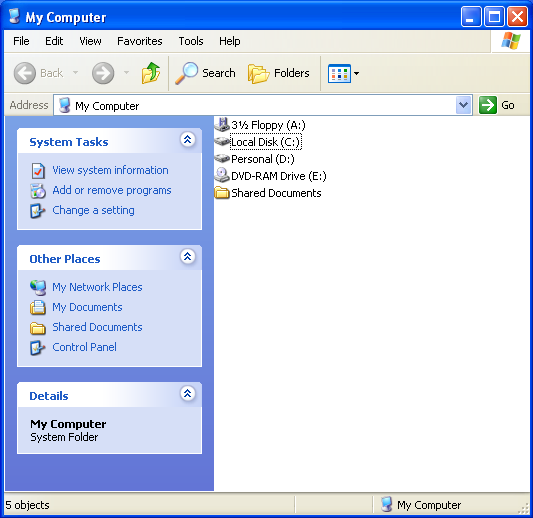
- From the Tools menu select Map Network Drive...
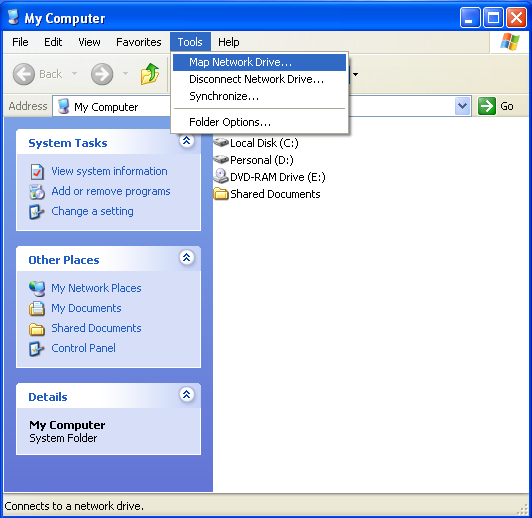
- Enter the following information in the Map Network Drive window:
Drive: Pick the desired letter
Folder: Enter the desired share name (listed above).
Reconnect at logon Check this is you want this share to be mounted each time you reboot your PC.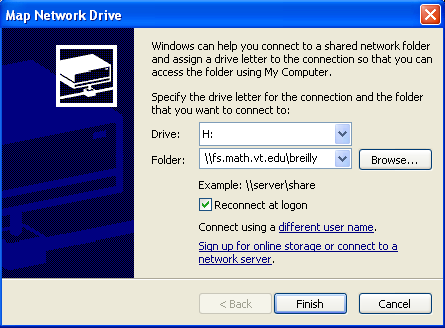
- Click on the Connect using a different user name.
- In the Connect As... window, enter in your username and
password. Then click on the OK button.
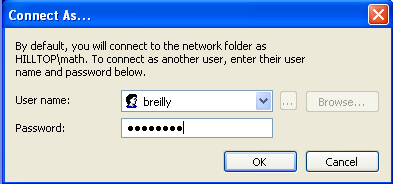
- CLick on the Finish button now.
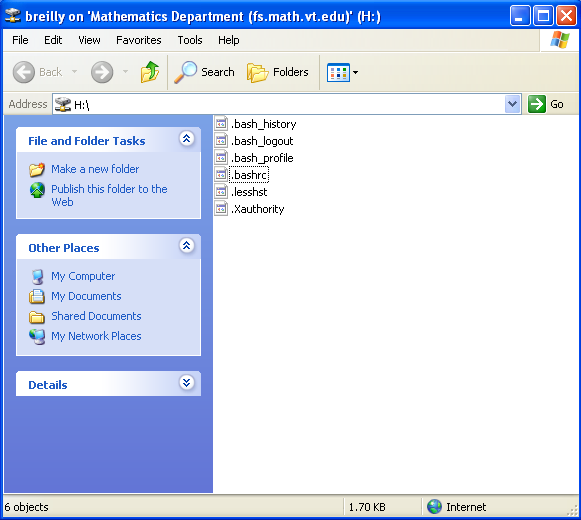
Linux
Please contact Bill Reilly (breilly@math.vt.edu, 1-2740) for help on connecting to file shares using Linux.The file shares can be mounted from the command line with a command similar to:
sudo mount //fs.math.vt.edu/PID /math/PID -o sec=ntlmv2,vers=1.0,user=PID
Replace PID with your Math PID. Mount points in /math have been created for you as a convenience, but you can create any place you want.
Alternatively, the Nautilus file manager can be used to access file shares. Click on the "Other Locations" in the left side pannel, then at the bottom where it says "Connect to Server" enter in smb://fs.math.vt.edu and click the Connect button. You will see a list of shares pop up. Select the one you want. A new window will popup where you will provide your Math PID and password.