Math Department Calendars
THe following calendars can be used by Math Dept Faculty and Staff to reserve rooms. Only Math Office Staff are allowed to reserve the Conference Room. Please see one of them to make a reservation.
- seminars - Math Seminars and Colloquium
- commonsroom - Commons Room
- conferenceroom - Conference Room
- mcb425 - McBryde 425/429
- mcb558 - McBryde 558
- mcb563 - McBryde 563
- mcb568 - McBryde 568
Intro to SOGo
The Mathematics Department has a new calendering system, SOGo, that can be used to reserve rooms. SOGo also provides web mail access for your @math.vt.edu email, and an address book.
SOGo uses your Math PID and password for access. All Mathematics Department faculty, staff, and graduate students have access to SOGo even if they normally use their @vt.edu email address normally. If your mail is forwarded to your @vt.edu address, your Math mailbox will be empty.
Using SOGo
When you first access SOGo, it will be in the Mail mode. You can switch between Calendar, Address Book, and Mail using the calendar icon in the top right.
In the left side of the main window, you should see a list of calendars with your being the first one called "Personal". If you don't see pane click the 3 line icon at the top.
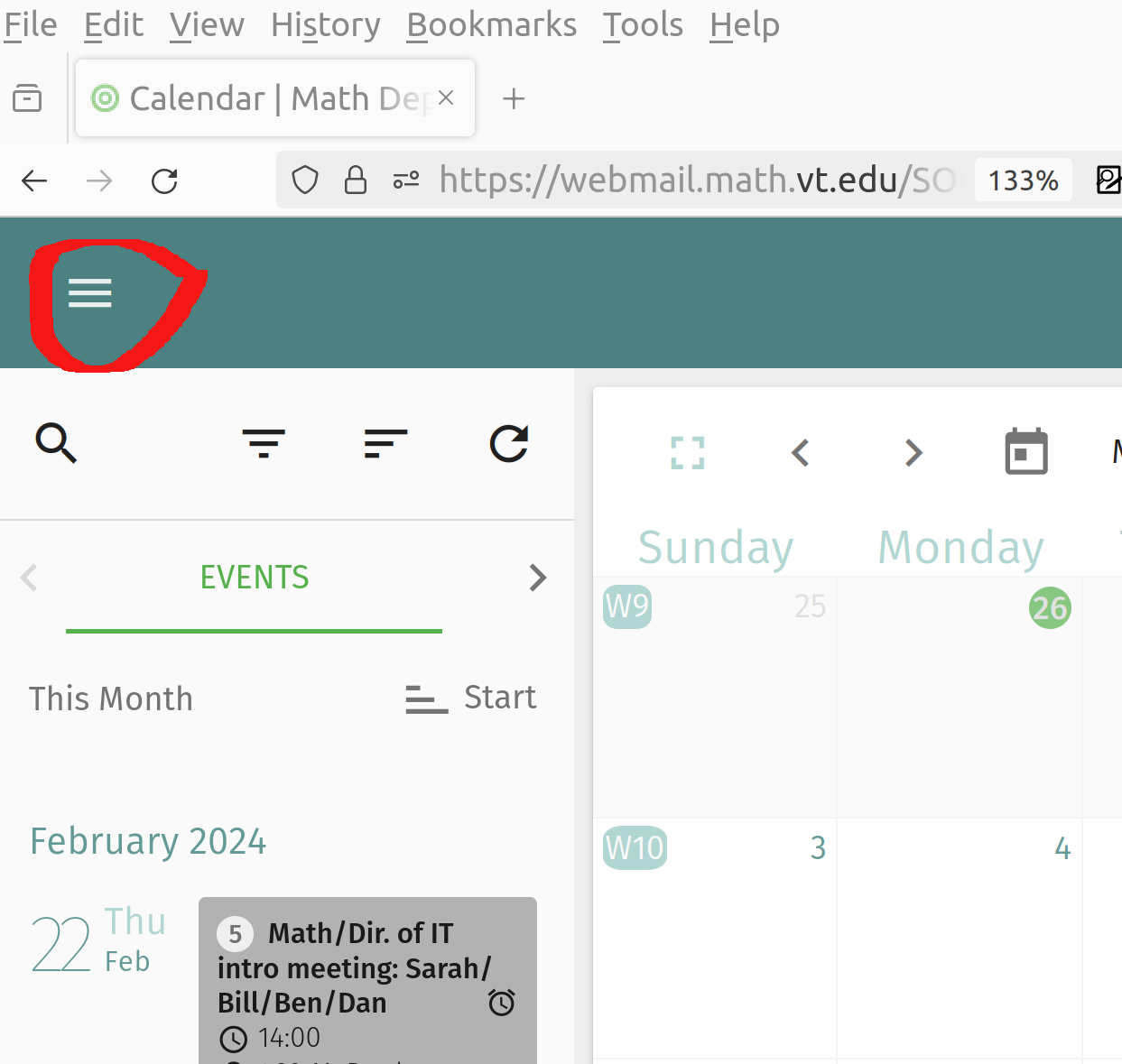
Subscribing to calendars
To subscribe to a calendar, click on the plus sign next to Subscriptions.
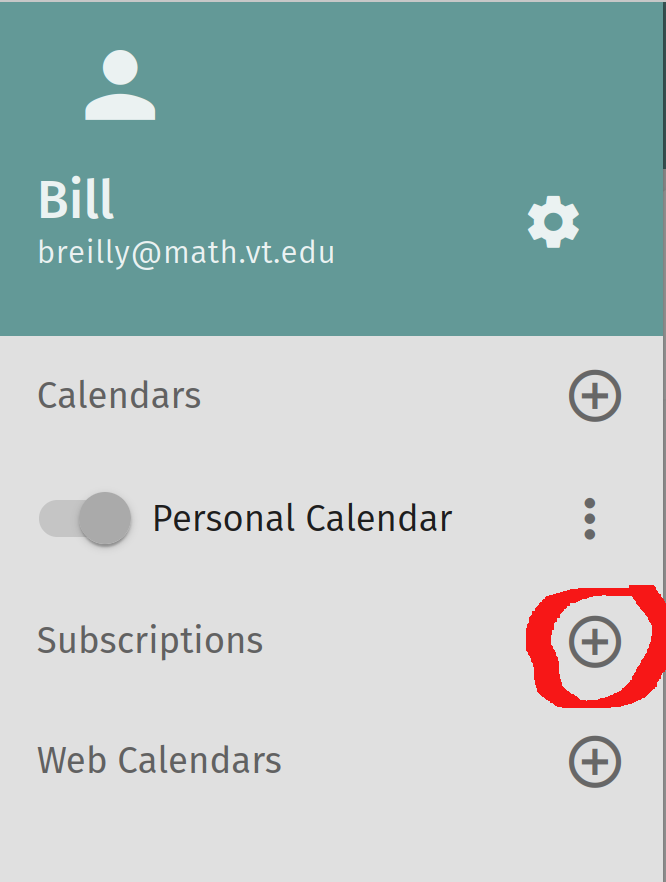
A pop-up window to enter in the name of the calendar to subscribe to will display. Start typing the name of the calendar from the list at the begining of this page. As you type, a list of possible auto-completions will be displayed. Click the arrow to the right of an entry to view what calendars are available.
Click the SUBSCRIBE button to subscribe to it. When you are finished click the X button to in the upper-right of the pop-up to close the windows.

Coloring Calendars
You can set a unique color to each calendar to better manage events on them.
Click the 3-dots to the right of a calendar to access the menu for it. Then
select Properties.
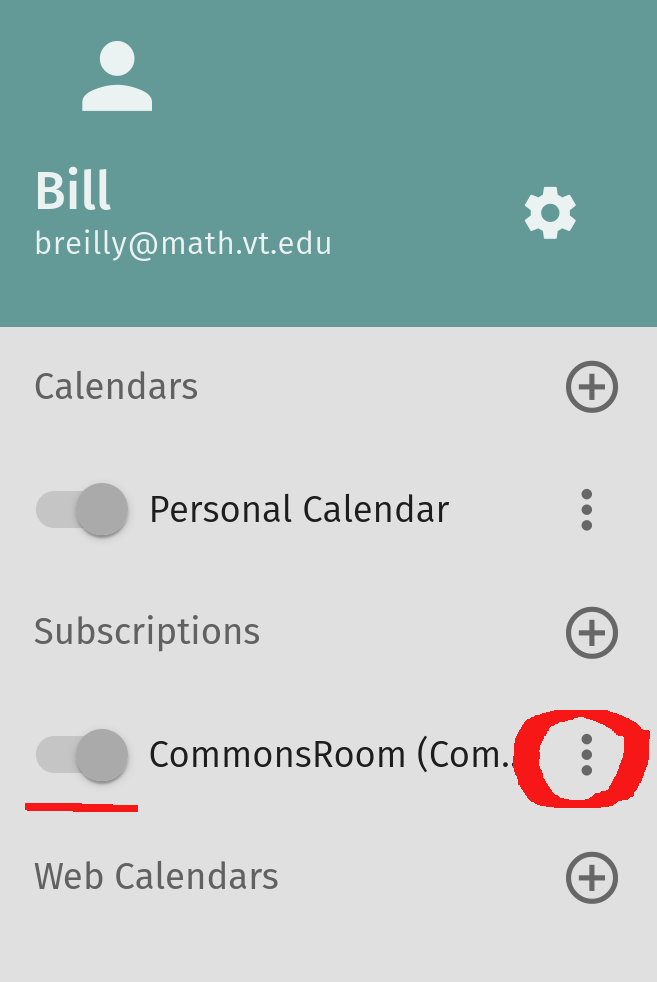 .
.
At the top of the Properties popup, you can click the color bucket icon which will allow you to set a new color for this calendar.
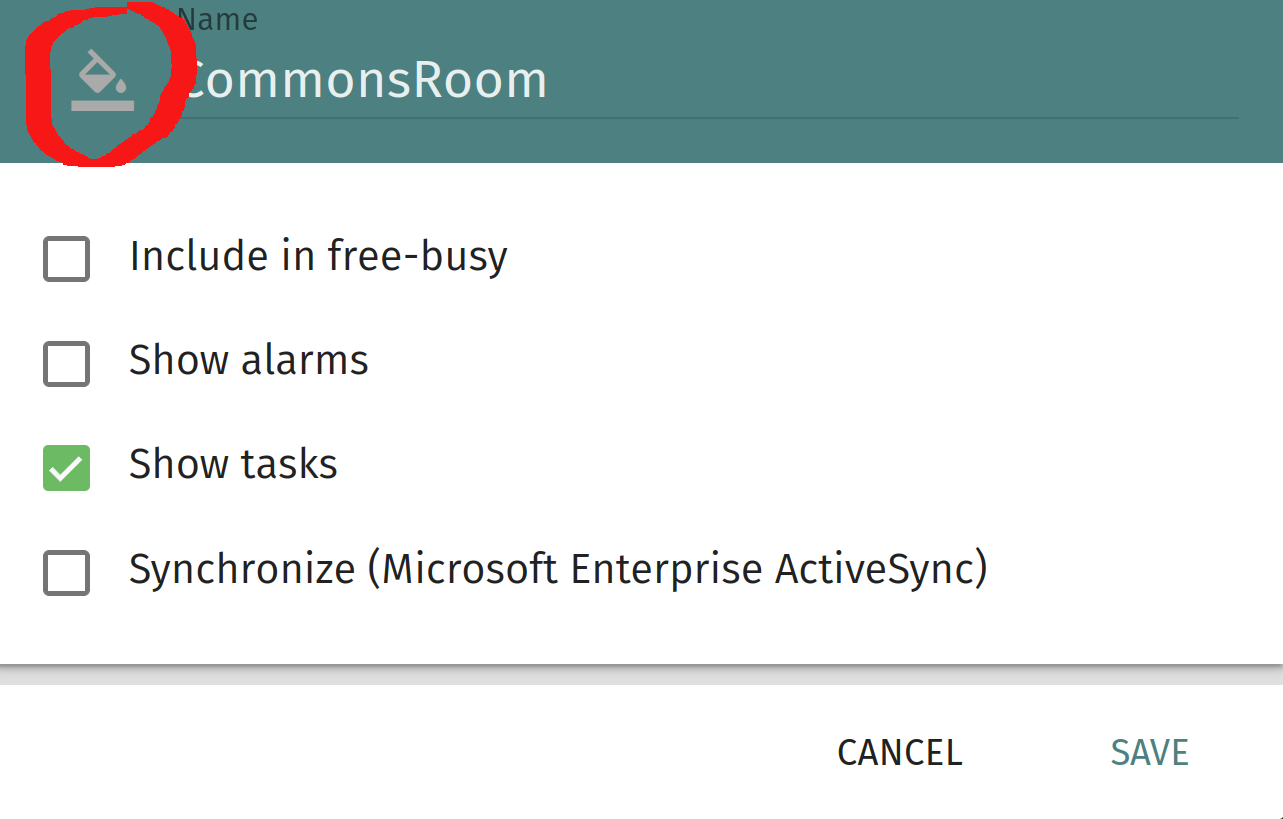 .
.
Renaming Calendars
You can also rename a calendar to something more meaningful to you. Only you will see the new name for the calendar. CLick the 3-dots to the right of the calendar and select Rename.
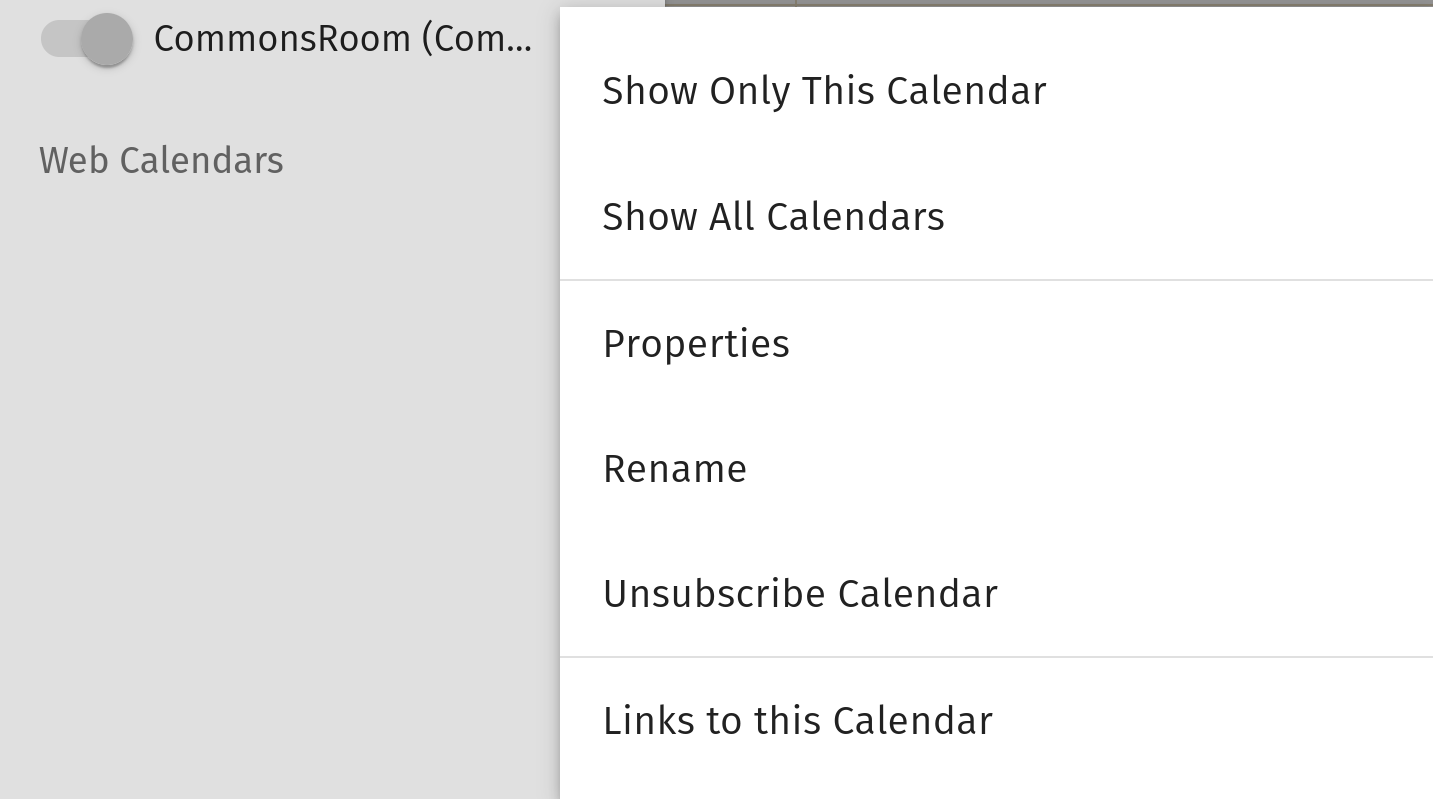 .
.
Reserving a Room
To reserve a room, create an event on that room calendar. You can double-click on the day you want to make a reservation on. At the top of the event creation popup, fill in the Title. Make sure you select the proper calendar to create the event on as well.
You can create reoccuring event, set reminders, and other fun stuff.
 .
.
Finally click the Save button at the bottom.